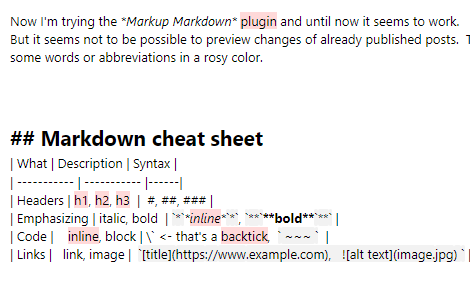It is quite complicated in MS SQL SERVER.
-- Use a Common Table Expression (CTE) to create a temporary table
-- which is only valid for this query to join tables.
WITH cte AS (
select a.Artikel, a.Name, lb.Menge,
lb.Platz
from Artikel a
JOIN LAGERBELEGUNG lb on a.ARTIKEL = lb.Artikel
where a.SACHGRUPPENKLASSE like 'Ven%' and a.Name like '%2016%')
-- Use a query with STUFF and FOR XML PATH on the CTE for concatenation
select t.Artikel, max(t.Name) Name
, stuff( ( select ', ' + Platz
from cte
where Artikel = t.Artikel
for xml path('') ), 1, 1, '') AS Platz
from cte t
group by t.ArtikelMore about FOR XML PATH and STUFF on Stackoverflow, see 1st and 2nd post there.
And more on Sqlshack.

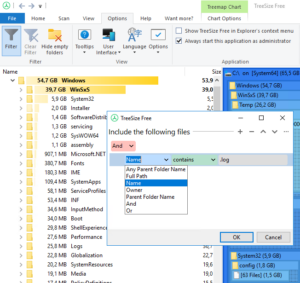 Now I’m using
Now I’m using