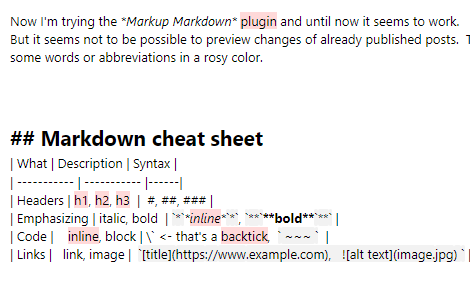WinDirStat is a tool to find space thieves on drives and I liked it much. But the newest WinDirStat I could find is v 1.1.2 from the year 2005.
And it has got severe problems. It does not work on our Strato-Server which runs Windows Server 2016 Standard. There it hangs, presumably in the servicing/packages directory.
The alternative Spacemonger 1.4.0 of the year 2000 has got the same problem.
WizTree 4.10 x64 does work very well, it is astonishingly fast, even over the servicing/packages directory. But it is not full freeware, it must be paid if you want to use it commercially.
And it has got a very annoying Donate button. I am not against Donate buttons in general. But this one shivers every some time – i hate this.
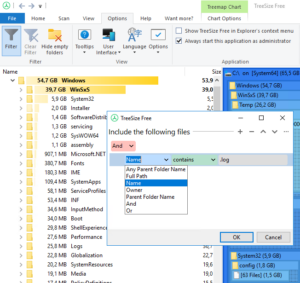
Now I’m using TreeSize Free.
TreeSize Free is full freeware even for commercial use. It’s quite fast, even over the problematic servicing/packages directory. And it’s got the nice feature that you can filter what it shall scan. So you can e.g. easily search for too big log files.
There are two paid versions of TreeSize with some additional features available also.